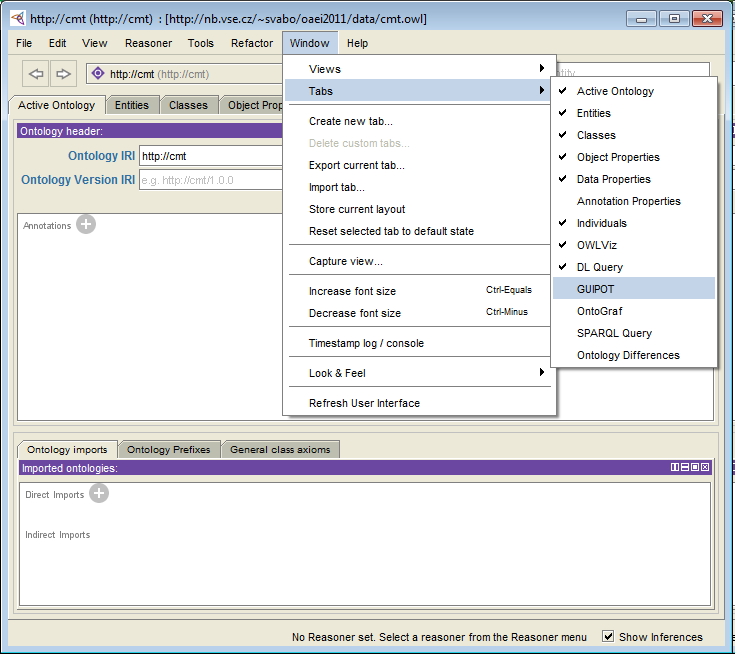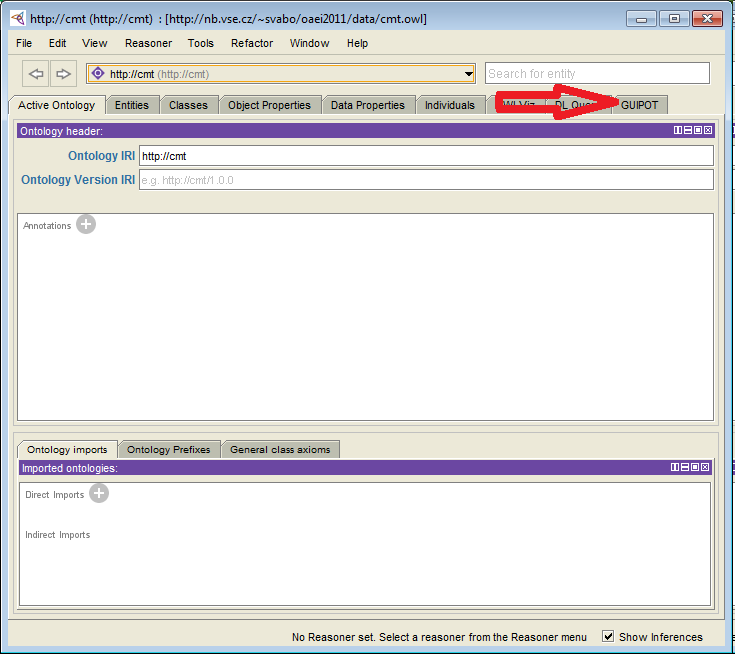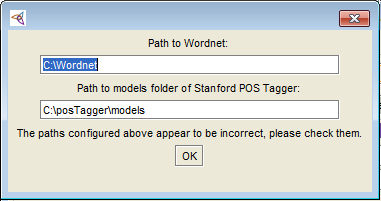Tools | GUIPOT
GUIPOT - Tutorial
Newly, tutorial for GUIPOT is available online.
Installation instructions
Download and install Protégé 4
GUIPOT is u plugin for Protégé, so first you need to install Protégé itself.
GUIPOT works in Protégé 4.1, 4.2beta and should work in newer versions. It needs Java 1.6 or newer, so don't download Protégé 4.1 bundled with JVM as it comes with Java 1.5. Install Java 1.6 separately and set up Protégé to use it (it asks what Java to use during installation) or use Protégé 4.2 which comes with Java 1.6.
NOTE: This plugin properly works on java from SUN (Oracle now). It may happen that other distributions does not have all required libraries (e.g. OpenJDK Java).
Download and unpack Wordnet
GUIPOT uses some dictionary files from Wordnet.
Download and unzip it to any
location, just remember this location for later.
Download and unpack Stanford POS Tagger
GUIPOT also uses Stanford Log-linear Part-Of-Speech Tagger.
Download version 2008-09-28 and, like with Wordnet,
unzip it to any location, just remember this location for later.
Installing GUIPOT into Protégé
If you have installed Protégé 4.1 (or later), Wordnet and POS Tagger as described above, you are ready to install
GUIPOT into Protégé. Download the plugin .jar file and copy it
into Protégé plugins folder (on Windows, it is typically C:\Program Files\Protege_4.1\plugins).
Now you can just start Protégé and the plugin should be loaded. You might not see the GUIPOT tab (as in picture 1) at the first run,
in that case display the GUIPOT tab using Protégé menu Window > Tabs > GUIPOT (see pictures below).
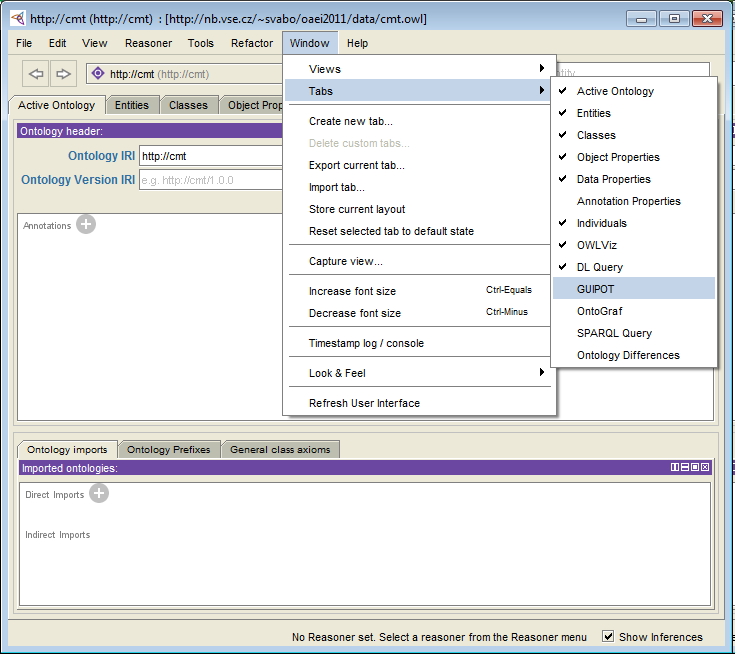
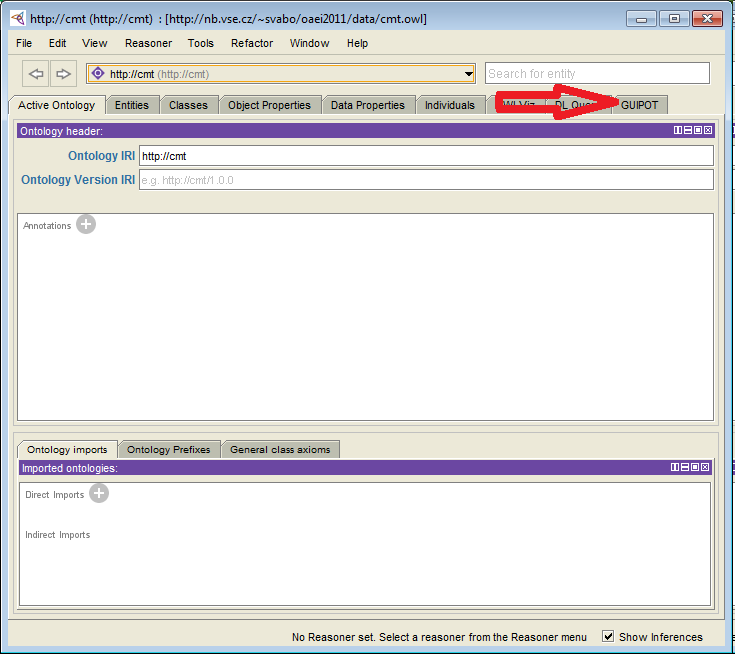
First run of GUIPOT - setting Wordnet and POS Tagger paths
The last thing you need to get GUIPOT working is setting up paths to Wordnet and POS Tagger (downloaded and unpacked
as described above). When you use GUIPOT for the first time, load some ontology and enter URI of some transformation
pattern, after clicking on the Load TP button you will be asked for those paths in a dialog similar to following picture:
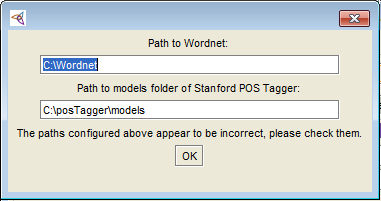
The path to Wordnet should be to its root directory, e.g. \home\user\Wordnet. The second path is to models folder of POS Tagger,
e.g. C:\stanford-postagger-2008-09-28\models. The paths are then stored in a configuration file, so you won't have to enter them
again.